What-If In Production
What if you could do a dry run of your PowerShell script when making a change to your production environment?
If you’ve read my other posts, you will know I am a big advocate of infrastructure-as-code. Most of my work is done in the Microsoft Azure cloud, and although I encourage source controlling all assets within Azure, sometimes developers create things manually through the portal.
Yes, I know! 🙄
Removing Azure Resources safely
A scheduled drift report should alert developers or DevOps engineers that the production state is out-of-sync with the source controlled code. If this happens, and some resources need removing, then the -WhatIf switch comes in handy and provides confidence to remove items in production that shouldn’t be there.
SQL DBAs know
SQL DBAs will know that when making changes to production data, this can be safer if always using BEGIN TRANSACTION when updating or deleting production data, checking it and then issuing COMMIT (bearing in mind, of course, that the data is locked until the COMMIT is issued). If the data looks wrong, or a mistake was in the code, just press CTRL-Z, I mean ROLLBACK TRAN and no data is lost.
Azure
-WhatIf allows us to see what changes a script will make before running it “for real”. If using a function, then use cmdletbinding like this so that the WhatIf common parameter is passed in.
|
|
Don’t forget that the automatic variable $WhatIfPreference can also be set, which will set -WhatIf on every command in this session.
e.g.
|
|
|
|
“Why not use Bicep or ARM templates?” I hear you cry
My preference is to use the incremental deployment mode so that resources are never deleted with declarative code, only changed or added. This gives another level of protection from removing resources that need to maintain state, e.g. databases, virtual machines, storage accounts.
Practical example
Let’s suppose we have four storage accounts, but two of them are no longer used, or were created in error, and we need to remove them. Here’s some code as a test, if you want to follow along.
|
|
We now have four storage accounts, but want to remove the two named marktestsa3 and marktestsa4 safely and without using the portal.
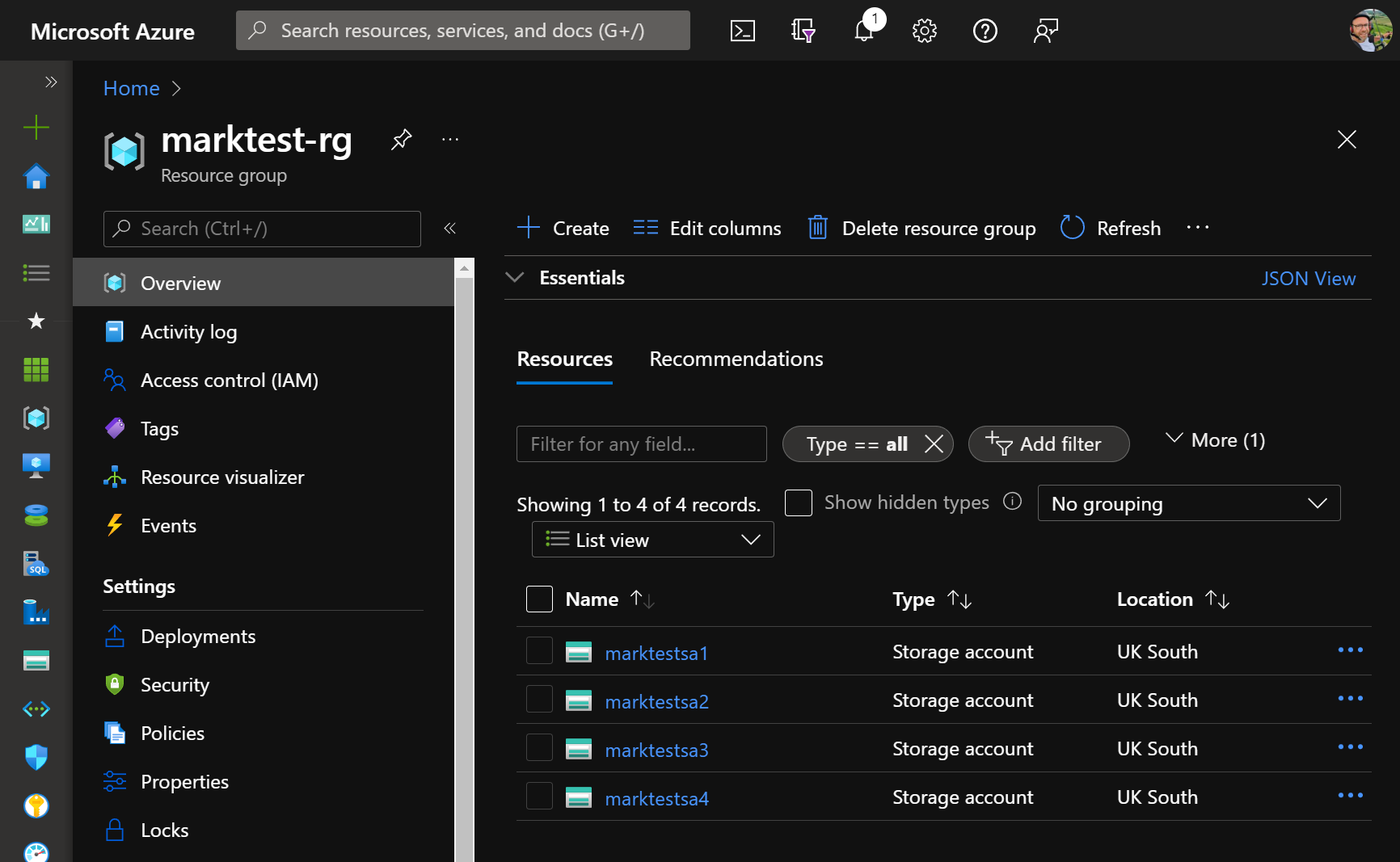
To test the code we can simply add the -WhatIf switch, to ensure that we are deleting the correct accounts and there are no bugs in our logic.
|
|
You should see output similar to this:

That looks fine, so the -WhatIf switch can now be removed in the actual command.
|
|
A quick check shows that all is well.
|
|
|
|
Habit
Make this a habit if you find yourself needing to script destructive changes in a production environment as part of a housekeeping exercise, for example.
Happy Scripting!